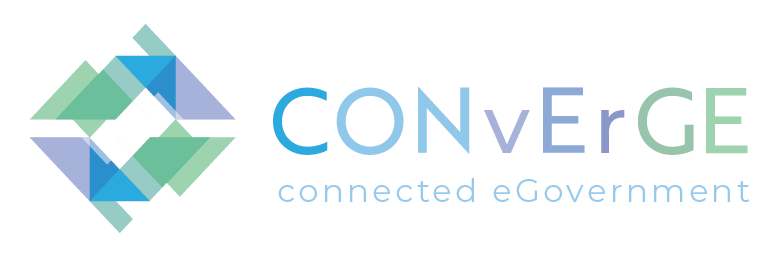FAQs
For Citizens
1. How do I search for Acts?
- From the heading, click on Log In situated at the top right corner of the page and enter your e-ID credentials.
- From the heading, click on Acts or else you can select from the Links list. This will take you to the acts search page.
- Insert any criteria about the Act that is available to you in order to find the required act. There is no need to enter all the details.
- When you have finished inserting the search criteria, click on the Search button at the bottom of the page in order to display the list of results. Ensure that at least one search criterion has been inserted.
- Once, you have identified the act, click on the View acts details.
2. How do I search for a Warrant?
- From the heading, click on Log In situated at the top right corner of the page and enter your e-ID credentials.
- Select the warrant logo or click on the warrant’s heading.
- Insert any criteria about the warrant that is available to you in order to find the required warrant. There is no need to enter all the details.
- When you have finished inserting the Search criteria, click on the Search button at the bottom of the page in order to display a list of Results. Ensure that at least one search criterion has been inserted.
- Once, you have identified the act, click on the View Warrant Details.
3. How to search for My Civil Cases?
- Click on Log In from the top right corner of the page and enter your e-ID credentials.
- Select the My Civil Cases logo or click on the My Civil Cases heading.
- Please follow the following video link should you require assistance in accessing this section. Click Here for Video
4. How do I search for my Acts?
- Click on Log In from the top right corner of the page and enter your e-ID credentials.
- Select My Acts logo. You will only be able to view your Acts which were filed after 15th July 2015.
- Please follow the following video link should you require assistance in accessing this section. Click Here for Video
5. Why are some Acts not visible?
- If an Act of type Warrant has been registered in Courts in the previous three days it will not be visible, however once three days have elapsed from the registration of the warrant, the details will be visible.
6. How do I search for Civil Cases?
- From the heading, click on CIVIL CASES or else you can select from the the Links list. This will take you to the Civil Cases search page.
- Insert any criteria about the Case that is available to you in order to find the required Case. There is no need to enter all the details.
- When you have finished inserting the Search criteria, click on the Search button at the bottom of the page in order to display a list of results. Ensure that at least one search criterion has been inserted. The Civil Cases search will only yield results of pending cases and those cases which have been terminated within one year from the search (for example, If one performs a search today 7th May 2021 and the case had been decided in January 2020, the case will not be available. However, if the case was decided on the 14th May 2020 then it will be available.
- Once, you have identified the case, you can obtain further details by pressing the Details button.
- Please follow the following video link should you require assistance in accessing this section. Click Here for Video
7. How do I search for judgements?
- From the heading, click on JUDGEMENTS or else you can select from the the Links list. This will take you to the Judgements search page.
- Insert any criteria about the Judgement that is available to you in order to find the required judgment. There is no need to enter all the details.
- When you have finished inserting the Search criteria, click on the Search button at the bottom of the page in order to display a list of Results. Ensure that at least one search criterion has been inserted.
- Once, you have identified the case, you can obtain further details by pressing the Details button located next to the details of the case. Next to the details button, you select the down arrow button to download the judgment.
- Please follow the following video link should you require assistance in accessing this section. Click Here for Video
8. How can I get mobile notifications about my case?
- Press SERVICES button at the top right end of corner followed by GET MOBILE NOTIFICATIONS button. Enter your Maltese Identity Card/Residence Number in the text box and ID Card Document Number. Enter the mobile phone number in its corresponding field. You will receive an SMS message containing a PIN number. Enter the PIN number in its corresponding field.
- The red box indicates the Identity Card Document Number
- The red box indicates the Residence Number
- Insert any criteria that is available to you with respect to case/s in the respective text boxes and press the SEARCH button. There is no need to enter all the details.
- The system will give you the details of the pending case/s.
- After you have identified the case/s, you can tick the Subscribe For Notifications box.
- At the top of the page you can press View My Notification button to see your subscribed cases. Within the same page, you can also press the unsubscribe button to remove the SMS notifications.
- If you wish not to receive further SMS messages for the Court of Justice, you can select the Click here button which is situated at the bottom of the page.
- Please follow the following video link should you require assistance in accessing this section. Click Here for Video
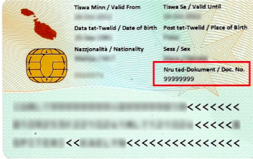
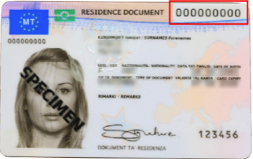
9. How can I notify a personal data breach or file a data protection complaint?
- You can contact the Data Protection Officer on dpo.csa@courtservices.mt
- Data Controller
- The Chief Executive Officer of the Court Services Agency may be contacted at:
- Court Services Agency,
- Republic Street,
- Valletta
- Telephone: 25902217
- Should you disagree with the decision of the DPO or the Data Controller you may file an appeal with the Information and Data Protection Commissioner
- The Information and Data Protection Commissioner may be contacted at:
- Level 2, Airways House,
- High Street,
- Sliema SLM 1549
- Telephone: 23287100
- Email: idpc.info@idpc.org.mt
10. Support, Help and Giving Feedback
- Customer satisfaction is key to quality and performance and so your feedback is highly encouraged to act on the suggestions received. Whether you are a Maltese or a non-Maltese National and would like any further assistance, provide feedback, submit a complaint, or give your opinion on the services related to Small Claims, you may get in touch by click here.
- Alternatively, you may also click here to request further information or click here to submit your complaint.
11. How can I communicate directly with a representative of the Court Services Agency?
- You can communicate directly with one of our representatives of the Court Services Agency through Facebook Messenger. Rest assured we will answer your queries at the earliest possible.
12. How can I file a complaint with the Court Services Agency?
- Complaints may be filed by sending an email to courts.csa@courtservices.mt or by submitting this form. When submitting a complaint, we kindly ask you to provide us with as much as information as you can which will assist us with resolving your matter as quick as possible. Upon receipt of your complaint, rest assured that it will be investigated at the earliest possible whilst the claimant will receive an email with feedback or the way forward outcome.
13. How and where can I find information on the Court Services Agency’s digital services?
- You can find more information on the Court Services Agency's digital services through the eCourts Home Page. You can also find more information related to participating in discussions through the Justice Participation Page.
14. How can I provide feedback on the design and the delivery of services provided by the Court Services Agency?
- You can submit feedback on the design and delivery of services provided by the Court Services Agency through the following link.
15. I am a cross-border user. How can I access user support?
- Whilst generally we do not make distinctions, as foreigners may use the same support and assistance provided to all users, we can assist further with providing the relative information mostly requested.
- servizz.gov is the agency bringing all government services together. It is a bridge between the Public Service of Malta and the general public, making government services more accessible.
- Government Services - servizz.gov.mt
- servizz.gov makes life easier and saves time. It does away with travelling to offices in Valletta and elsewhere.
- The first three hubs opened in Paola, Birkirkara and Qawra. Another two followed, in Vittoriosa and Qormi. In 2019 the service expanded in a different direction, with the opening of three centres related to a particular sector. They are the education hub in Belt is-Sebħ, the family hub in Floriana (situated in the old ADT building) and the taxation hub in Floriana.
- In 2020, servizz.gov tripled in number and is now managing 23 hubs across Malta.