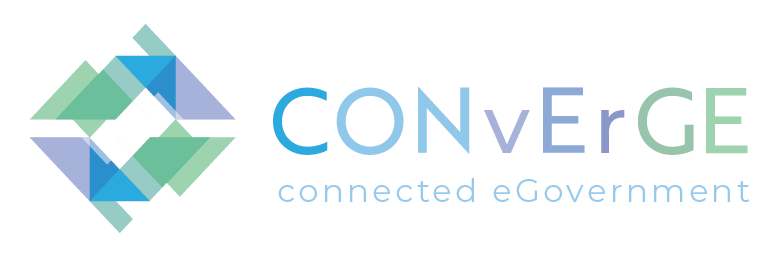FAQs
Għaċ-Ċittadini
1. Kif nista’ nfittex Atti?
- Mill-heading tal-paġna, ikklikkja fuq Illogja li tinsab fuq il-lemin tal-paġna u daħħal il-kredenzjali tal-e-ID tiegħek.
- Mill-heading tal-paġna, ikklikkja fuq ATTI jew inkella agħżel l-ATTI mil-lista li tinsab fil-Links. Dan iwassalek għall-paġna tat-tfittxija tal-atti.
- Daħħal il-kriterju dwar l-Att li huwa disponibbli sabiex issib l-att meħtieġ. M'hemmx għalfejn tiddaħħal id-dettalji kollha.
- Meta tkun daħħalt il-kriterji tat-tiftix, ikklikkja fuq il-buttuna Fittex li tinsab isfel nett tal-paġna sabiex turi lista ta' Riżultati. Kun ċert li ddaħħalt mill-inqas kriterju wieħed ta’ tfittxija.
- Ladarba tkun identifikajt l-att, ikklikkja fuq il-kelma dettalji u ara d-dettalji tal-atti.
2. Kif nista' nfittex Mandat?
- Mill-heading tal-paġna, ikklikkja fuq Illogja li tinsab fuq il-lemin tal-paġna u daħħal il-kredenzjali tal-e-ID tiegħek.
- Agħżel il-logo tal-warrant jew ikklikkja fuq il-kelma Mandat li tinsab fil-heading tal-paġna.
- Daħħal il-kriterju dwar il-mandat li huwa disponibbli sabiex issib il-warrant meħtieġ. M'hemmx għalfejn tiddaħħal id-dettalji kollha.
- Meta tkun spiċċajt daħħal il-kriterji tat-tiftix, ikklikkja fuq il-buttuna Fittex li tinsab isfel nett tal-paġna sabiex turi lista tar-riżultati. Kun ċert li ddaħħal mill-inqas kriterju wieħed ta’ tfittxija.
- Ladarba tkun identifikajt l-att, ikklikkja fuq il-buttuna Ara d-Dettalji tal-Mandat.
3. Kif nista’ nfittex il-Każijiet Ċivili tiegħi?
- Fil-heading tal-paġna, fuq in-naħa tal-lemin agħfas il-kelma Illogja u daħħal il-kredenzjali tal-e-ID tiegħek.
- Ikklikkja fuq il-logo bl-isem Kawżi Ċivili jew ikklikkja fuq il-kelma Kawżi Ċivili Tiegħi li tinsab fil-heading tal-paġna.
- Jekk jogħġbok segwi dawn il-vidjow segwenti jekk għandek bżonn għajnuna biex taċċessa din is-sezzjoni. Agħfas hawn għal vidjow
4. Kif nista’ nara għall-Atti tiegħi?
- Fil-heading tal-paġna, fuq in-naħa tal-lemin agħfas il-kelma Illogja u daħħal il-kredenzjali tal-e-ID tiegħek.
- Ikklikkja fuq il-logo bl-isem Atti Tiegħi jew ikklikkja fuq il-kelma Atti Tiegħi li tinsab fil-heading tal-paġna. Int tkun tista' tara biss l-Atti tiegħek li ġew preżentati wara 15 ta’ Lulju 2015.
- Jekk jogħġbok segwi dawn il-vidjow segwenti jekk għandek bżonn għajnuna biex taċċessa din is-sezzjoni. Agħfas hawn għal vidjow
5. Għaliex xi Atti mhumiex viżibbli?
- Jekk l-att ikun mandat li ġie rreġistrat fil-Qrati matul l-ewwel tlett ijiem, dan ma jkunx viżibbli, madankollu ladarba jkunu għaddew tlett ijiem mir-reġistrazzjoni tal-mandat, id-dettalji tiegħu ser ikunu viżibbli.
6. Kif nista’ nfittex każijiet ċivili?
- Fil-heading tal-paġna, ikklikkja fuq il-kelma KAŻIJIET ĊIVILI jew inkella tista’ tagħżel mil-lista tal-Links. Dan iwassalek għall-paġna tat-tfittxija tal-Każijiet Ċivili.
- Daħħal il-kriterju dwar il-kawża li huwa disponibbli sabiex issib il-kawża meħtieġa. M'hemmx għalfejn tiddaħħal id-dettalji kollha.
- Meta tlesti ddaħħal il-kriterji tat-tiftix, ikklikkja fuq il-buttuna Fittex li tinsab isfel nett tal-paġna sabiex turi lista tar-riżultati. Kun ċert li ddaħħal mill-inqas kriterju wieħed ta’ tfittxija. It-tfittxija ta ’Każijiet Ċivili tagħti biss riżultati ta’ każijiet pendenti u dawk il-każijiet li ġew terminati fi żmien sena mit-tfittxija (eżemplu, jekk wieħed jagħmel tfittxija llum 7 ta’ Mejju 2021 u l-każ kien ġie deċiż f’Jannar 2020, il-każ mhux se jkun disponibbli. Madankollu jekk il-każ ġie deċiż fl-14 ta’ Mejju 2020, dan ser ikun visibli.
- Ladarba tkun identifikajt il-każ, tista’ tikseb aktar dettalji billi tagħfas il-buttuna dettalji.
- Jekk jogħġbok segwi dawn il-vidjow segwenti jekk għandek bżonn għajnuna biex taċċessa din is-sezzjoni. Agħfas hawn għal vidjow
7. Kif tfittex sentenzi?
- Fil-heading tal-paġna, ikklikkja fuq il-kelma SENTENZI jew inkella tista' tagħżel mil-lista ta' Links. Dan iwassalek għall-paġna tat-tfittxija tas-Sentenzi.
- Daħħal il-dettalji dwar is-sentenza li huwa disponibbli sabiex issib is-sentenza meħtieġa. M'hemmx għalfejn iddaħħal id-dettalji kollha.
- Meta tlesti ddaħħal il-kriterji tat-tiftix, ikklikkja fuq il-buttuna Fittex li tinsab isfel nett tal-paġna sabiex turi lista ta’ riżultati. Kun ċert li ddaħħal mill-inqas kriterji ta’ tfittxija waħda.
- Ladarba tkun identifikajt il-każ, tista’ tikseb aktar dettalji billi tagħfas il-buttuna dettalji li tinsab ħdejn id-dettalji tal-każ. Ħdejn il-buttuna tad-dettalji,tagħżel il-buttuna tal-vleġġa 'l isfel biex tniżżel is-sentenza.
- Jekk jogħġbok segwi dawn il-vidjow segwenti jekk għandek bżonn għajnuna biex taċċessa din is-sezzjoni. Agħfas hawn għal vidjow
- Minflok inti tista’ wkoll tniżżel is-sentenza wara li tkun għafast il-buttuna dettalji. Il-buttuna Download hija disponibbli fuq nett tal-paġna, in-naħa tal-lemin.
8. Kif nista’ nikseb notifiki fuq il-mobajl dwar il-każ tiegħi?
- Agħfas il-buttuna SERVIZZI fin-naħa ta' fuq tal-lemin tal-paġna segwita mill-buttuna IRĊIEVI NOTIFIKI BIL-MOBAJL. Niżżel il-Karta tal-Identità Maltija / in-Numru tar-Residenza tiegħek fil-kaxxa u n-Numru tad-Dokument tal-Karta tal-Identità. Daħħal in-numru tal-mobajl fil-kaxxa provduta. Ser tirċievi messaġġ SMS li jkun fih numru PIN. Daħħal in-numru PIN fil-kaxxa provduta.
- Il-kaxxa l-ħamra tindika in-Numru tad-Dokument tal-Karta tal-Identita`
- Il-kaxxa l-ħamra tindika in-numru tar-residenza
- Daħħal kwalunkwe kriterju li huwa disponibbli għalik fir-rigward tal-każ (i) fil-kaxxi rispettivi u agħfas il-buttuna FITTEX. M'hemmx għalfejn tiddaħħal id-dettalji kollha.
- Is-sistema tagħtik id-dettalji tal-każ / i pendenti.
- Wara li tkun identifikajt il-każ (i), tista' timmarka l-kaxxa Abbona għan-notifikazzjonijiet.
- Fil-quċċata tal-paġna tista' tagħfas il-buttuna Ara n-Notifika Tiegħi biex tara l-każijiet sottoskritti tiegħek. Fl-istess paġna, tista' wkoll tagħfas il-buttuna Neħħi l-Abbonament biex tħassar l-abbonament u twaqqaf s-servizz tan-notifiki bl-SMS.
- Jekk tixtieq li ma tirċevix aktar messaġġi SMS mill-Qorti tal-Ġustizzja, agħfas fuq il-kliem Agħfas hawn li tinsab isfel nett tal-paġna.
- Jekk jogħġbok segwi dawn il-vidjow segwenti jekk għandek bżonn għajnuna biex taċċessa din is-sezzjoni. Agħfas hawn għal vidjow
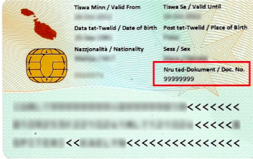
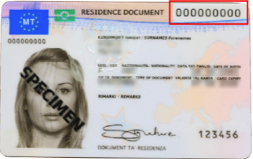
9. Kif nista’ ninnotifika ksur ta’ data personali jew inressaq ilment dwar il-protezzjoni tad-data?
- Tista’ tikkuntatja lill-Uffiċjal tal-Protezzjoni tad-Data f’dan l-indrizz elettroniku: dpo.csa@courtservices.mt
- Il-Kontrollur tad-Data huwa l-Kap Eżekuttiv tal-Aġenżija dwar is-Servizzi tal-Qrati li jista’ jiġi kkuntattjat f’dan l-indirizz:
- Aġenżija dwar is-Servizzi tal-Qrati,
- Triq ir-Repubblika,
- Valletta
- Telefon: 25902217
- Jekk inti tibqa’ ma taqbilx mad-deċiżjoni tal-Uffiċjal tal-Protezzjoni tad-Data jew tal-Kontrollur tad-Data tista’ tappella quddiem il-Kummissarju għall-Informazzjoni u l-Protezzjoni tad-Data li jinsab f’Level 2, Airways House, Triq il-Kbira, Sliema SLM 1549
- Telefon: 23287100
- Imejl: idpc.info@idpc.org.mt
10. Sapport, għajnuna u tagħti feedback
- Is-sodisfazzjon taċ-ċittadin huwa essenzjali għall-kwalità u l-prestazzjoni u għalhekk l-opinjoni u l-feedback tiegħek huma mħeġġa ħafna biex naġixxu fuq is-suġġerimenti riċevuti. Kemm jekk int Malti jew Ċittadin li mhux Malti u tixtieq iktar għajnuna, tipprovdi feedback, tressaq ilment, jew tagħti l-opinjoni tiegħek dwar is-servizzi relatati mat-Talbiet iż-Żgħar, inti tista' tagħmel kuntatt billi tagħfas hawn.
- Apparti minn hekk, tista' wkoll tagħfas hawn biex titlob aktar informazzjoni jew nkella tagħfas hawn biex tressaq ilment tiegħek.
11. How can I communicate directly with a representative of the Court Services Agency?
- You can communicate directly with one of our representatives of the Court Services Agency through Facebook Messenger. Rest assured we will answer your queries at the earliest possible.
12. How can I file a complaint with the Court Services Agency?
- Complaints may be filed by sending an email to courts.csa@courtservices.mt or by submitting this form. When submitting a complaint, we kindly ask you to provide us with as much as information as you can which will assist us with resolving your matter as quick as possible. Upon receipt of your complaint, rest assured that it will be investigated at the earliest possible whilst the claimant will receive an email with feedback or the way forward outcome.
13. How and where can I find information on the Court Services Agency’s digital services?
- You can find more information on the Court Services Agency's digital services through the eCourts Home Page. You can also find more information related to participating in discussions through the Justice Participation Page.
14. How can I provide feedback on the design and the delivery of services provided by the Court Services Agency?
- You can submit feedback on the design and delivery of services provided by the Court Services Agency through the following link.
15. I am a cross-border user. How can I access user support?
- Whilst generally we do not make distinctions, as foreigners may use the same support and assistance provided to all users, we can assist further with providing the relative information mostly requested.
- servizz.gov is the agency bringing all government services together. It is a bridge between the Public Service of Malta and the general public, making government services more accessible.
- Government Services - servizz.gov.mt
- servizz.gov makes life easier and saves time. It does away with travelling to offices in Valletta and elsewhere.
- The first three hubs opened in Paola, Birkirkara and Qawra. Another two followed, in Vittoriosa and Qormi. In 2019 the service expanded in a different direction, with the opening of three centres related to a particular sector. They are the education hub in Belt is-Sebħ, the family hub in Floriana (situated in the old ADT building) and the taxation hub in Floriana.
- In 2020, servizz.gov tripled in number and is now managing 23 hubs across Malta.